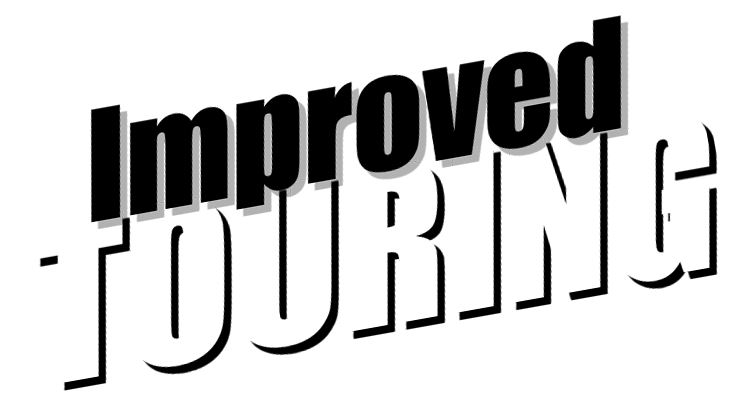For people that have the GPS add-on but don't have an idea of how to get the data, these are the steps..
Using the GPS is NOT intuitive. Here is what you need to do:
1. go here and download "GPS manager" and install it.
http://aim-sportline.com/pages/download/section_software.php
2. find your data folder in the AIM program folders. If you didn't specify a location it is probably the AIM_SPORT/RaceStudio2/DATA folder.
3. Doesn't matter which run, but pick one that is the smallest file size that has a complete lap. You need the GPK file. Copy that file. You will need to send me that file, but you need to copy it to another location first.
4. Go back to the AIM_SPORT folder. Find the GPSManager/TRACK folder. Paste the GPK file from step 3 here.
5. hook computer up to logger
6. open GPS Manager
7. near the upper left corner is a button that says "Read mpk-data from GPS"...click that. You will see the box below that populate with the file from the GPS.
8. click the check box on the left and then click on the button in the middle near the top that says "add selected mpk data to database". It should then appear on the right side.
9. in the 2nd column on the right check that check box. You should see the track map appear in the big box on the bottom.
10. next click the box that says "assign a track data file to the corrent mpk data". You will see a box pop up...select the file that you copied in step 4.
11. If you want to you can click the box that says "modify current mpk data" and enter the track name, configuration, and town.
12. If you did the GPS setup on the first lap on the track via the dash you should see some "X"s around the track. If you just set the start/finish you will see a red "X" there. There should also be a green "X" when the logger was turned on. If click anywhere on the track map it will move the green "X" to that point. To set up segments click the "set with cursor position coordinates. Start with "split 1" and repeat as you see fit.
13. You will need to upload this data back to the logger via the "send selected mpk data to the GPS (Substitute the list)" button.
I need the GPK file from step 4 and the MPL file you need to generate now. Click the "Export selected mpk dat to a file" button on the middle of the right side of the screen. Rename it to the track name and save it where you can find it.
Email them to spam at heersink daht org